Acquia Drupal Website Housekeeping
The following steps are in no particular order but are some must do steps to get my website ready for use. The site is already live now but has no content other than the generic Acquia Drupal pages that come with the install.
Administrator Pages and Navigation
There are many pages that facilitate the management of your Drupal website. These are called administration pages and they are organized in a hierarchy. If you have never used Drupal before the organization and names of things are likely to be confusing. The reason for this is because there are a lot of functions you can control and each of these needs to have a name so we can easily refer to each thing by a common Drupal name.
There are two ways to access the administration pages. One is to click on the Adminstrator link found in the sidebar. The other is to use the adminstrator menu found at the top of the site. This top menu is a Drupal add on module that is included in Acquia Drupal. It does not show up if you are not logged in as an administrator nor does the menu you see on the sidebar.
My instructions are set up so that you do not need to understand the names and function of everything you are configuring. This is helpful in some regards and unhelpful in others. Why?
You do not want to build my website – you want to build your own. You can see what I have done here but there is some or lots that you want to do differently. You can at least follow my instructions and get a site you can work with up and running. To take things further though you do need to learn more about Drupal. It will do you a lot of good to at least read this document, especially if you have never worked with a Content Management System (CMS) before.
I will be referring to the pages I am making changes with by giving the administration hierarchy of where each page is located. It is important to remember that almost everything you do in Drupal needs to be completed by clicking on a button that saves your changes. If you make a change and navigate away before you click on “save” or whatever similar button is given, you will lose your changes.
Change the Theme to Acquia Marina
This is pretty straightforward.
Site Building> Themes
Select both enabled and default for Acquia Marina. Then go to the bottom of the page and click on “save configuration.”
Shut Off Acquia Notices
There are numerous messages that come up on the administrative pages about Acquia sign-up and connectivity. I want to get rid of this “noise.”
Site Building> Modules
I am specifically interested in the “Acquia Network Connector.”
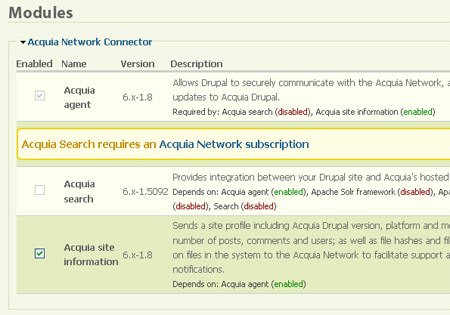
The process of shutting off this module needs to be done in two steps. First I uncheck the “Acquia Site Information” box. Since it is dependent on the Acquia Agent it must be shut off first. Next I go to the bottom of this page and click on “save configuration.”
This turns off that function in this module. Then I return to the module again and uncheck “Acquia Agent.” After going to the bottom to save my changes the Acquia agent and its notices are turned off.
New Users Only Added by Adminstrator
I do not want new users to be added by anyone but me.
User Management > User Settings
The first set of choices you see on the page are for controlling how this is set up. I checked “Only site administrators can create new user accounts.” As usual, I have to go to the bottom of the page and click on “save settings.”
If you look at the other options on this page you will begin to see how powerful and comprehensive the controls can be in Drupal. One of the many functions of a CMS it the ability to have many different, and many different kinds, of users. For example registered users can have various levels of permissions set and you can send out email messages to an end user and the administrator when a user signs up. For my purposes, for now, I don’t want to let anyone sign up as a registered user.
Performance Settings
The purpose of tweaking some settings here is to prevent unnecessary bottlenecks when user is accessing and loading your webpages. All of this is behind the scenes stuff and is a good way to set things up for now. If you have a very large and busy site you will likely have a Drupal pro to help you configure your site so its performance is optimal.
Site Configuration > Performance.
Going through the performance settings page I set Page Caching to normal
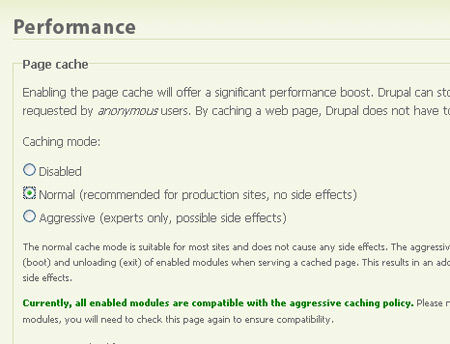
and enable CSS and Javascript optimization
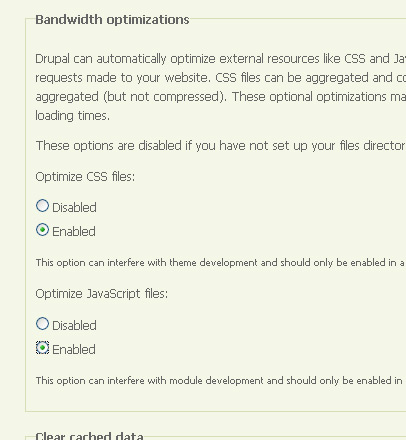
After making these changes they need to be saved by going to the bottom of the page.
Rather than get into an explanation about what this does, I will mention one of the effects of these settings. All of your CSS files (and there is a CSS file for many different parts of your Drupal site) will be loaded into the cache of any web browser that looks at your website. This goes for your browser too. If you make any changes to the CSS of your site you will not see those changes unless you flush the files form your cache.
You can do this from this page by clicking on the “clear cached data” button. It can also be done by finding this same thing on the administration menu at the top of your website.
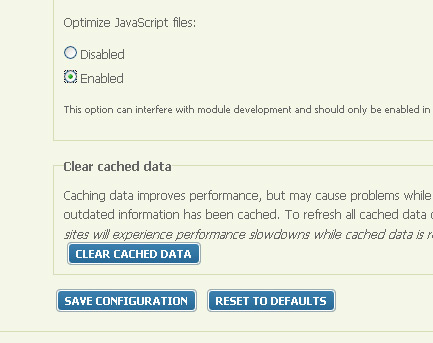
These are just a few basic changes for now. What has been accomplished?
- The website is now locked up a little better. New users cannot be added by anyone but me (user 1, the administrator account).
- The serving and viewing of the website is improved through tweaking a few simple performance settings.
- I am now using the Acquia Marina theme.
From here we need to go on to make our own homepage and tweak some of the other settings to change both the look and functioning of the website.